Hi, another update this weekend, which hopefully fulfils a couple of requests.
Change class assignment title
So I am starting to clean up the assignment functions so I can enable the ability for you to create your assignments. So it’s not quite there yet, but in this update I have given you the ability to change the title of the assignment when setting it for your students.
You can do this when setting the assignment via the class, or if you are assigning in bulk.
If you don’t override/set a new title that’s not a problem, it will work the way it used to. You will just get the default assignment title. However, I know that you might want to give it a different name when setting it. Maybe you have set the same assignment twice and want an easy way to spot the difference. Or maybe you just want a better title than the default on.
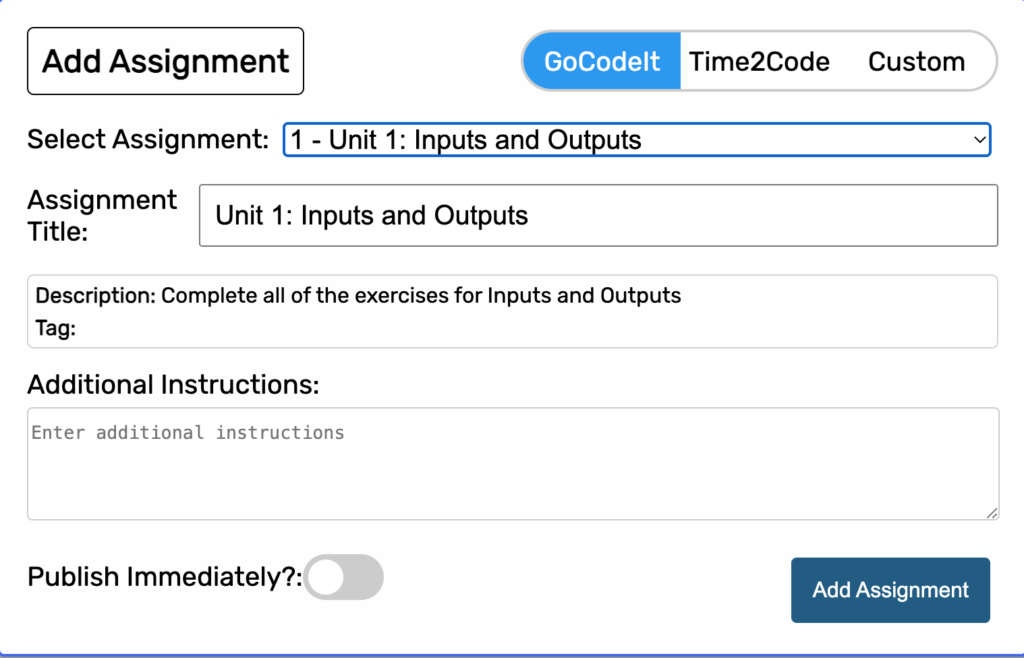
Above you can see the new add assignment screen for a single assignment. Simply overwrite the title in the assignment title box and add any additional instructions. Now wherever the assignment is shown, it will show the new title rather than the default.
The process is similar when setting in bulk. Now you can change the title of any assignment you are setting by clicking on the assignment name. You can also now set different instructions for each assignment. Again, just click the assignment name :). Enter the new title and additional instructions for each assignment in the provided input boxes.
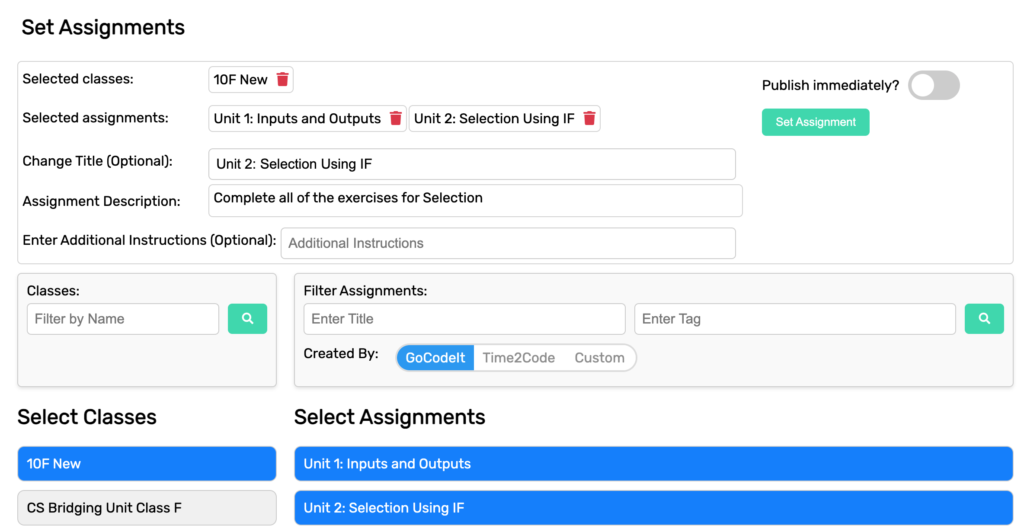
Hopefully you will find this helpful!
New and updated submissions highlighted in the Gradebook
If a student completes a new submission/project, these are now highlighted in the gradebook so you can see every new piece of work from your students. Updated/changed projects are also highlighted.
When you first load up your gradebook you will see all projects have been set to new. To clear this simply press the button at the bottom labelled ‘Mark All Seen’.
You can also click the label on any of the projects to clear individual ones rather than in bulk if you don’t want to clear them all.
Any projects viewed in the grader will have the status cleared too.
Let me know what you think of this. Hopefully it will help you see what work students have done since you last checked and what is new/updated.

Leave a Reply